Edit Your Listing
Click
When you click on the edit button of your listing it takes you to the listing editor.
The listing editor helps you create a comprehensive listing in 5 simple steps.
- Crop Details
- Availability
- Pricing
- Crop Visuals and Grading
- Review
Crop Details
Use the form to enter your crop details.
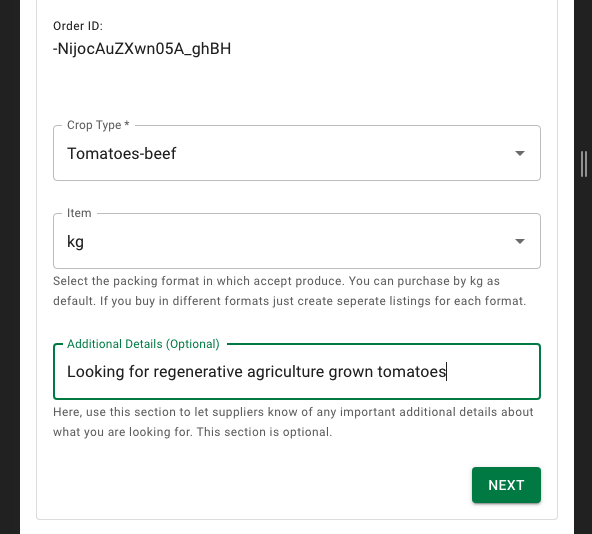
Start by selecting your crop from the dropdown list.
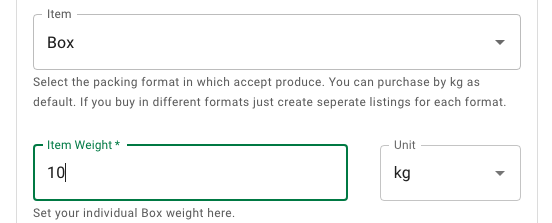
Check the unit item you are selling in. Here we have selected boxes and set an individual box weight to 10kg. The default is sales unit is kg.
You can use the additional details to help write something that will help highlight a unique feature about the produce you wish to procure.
Here we mention we are looking for tomatoes grown using regenerative agricultural principles.
Availability
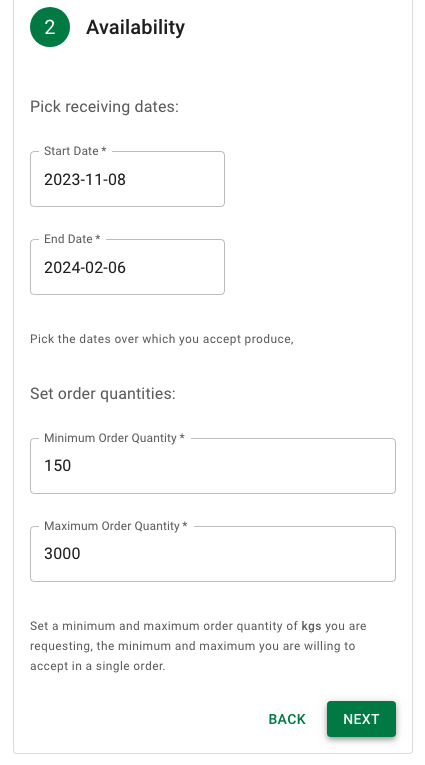
Select the dates over which you will be seeking to procure this produce. The default is three months from the current day.
Set your minimum and maximum order quantities. These should be the maximum and minimum number of items you are willing to accept in a single order.
Pricing
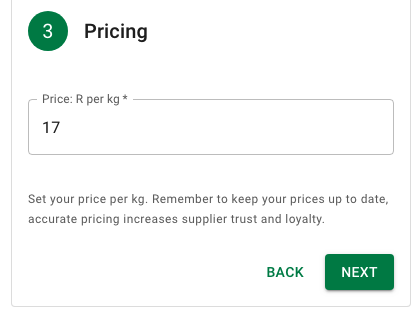
Set your unit price here.
You can update your prices using the quick edit function on your listing. This makes it easier to update your pricing daily to keep it inline with market prices.
Crop Visuals and Grading
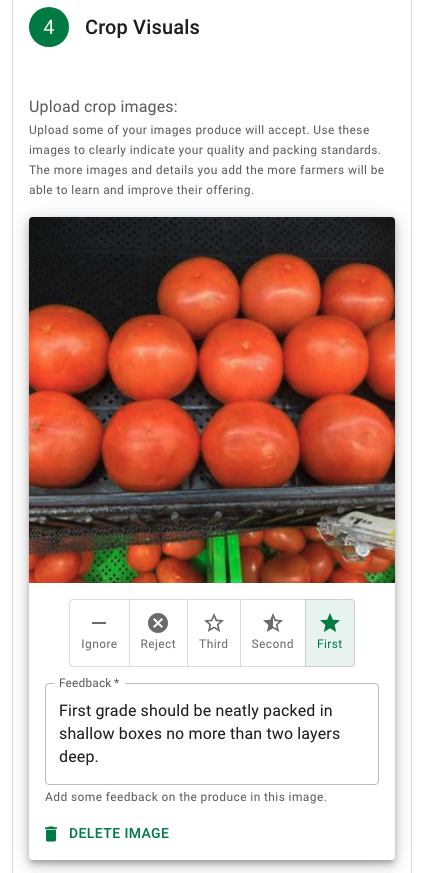
Next you need to add some photos of the kind of produce you are looking to procure.
This is the most important section of your listing and you should spend some time getting the right photos to best showcase your requirements.
Your aim should be to use images that best highlight the kind of produce you wish to procure. Highlight your quality standards and packaging and preparation format requirements clearly.
You should also use the feedback text input to annotate specific features of importance in each image.
An example of this is given in the image above. More annotation examples given below.
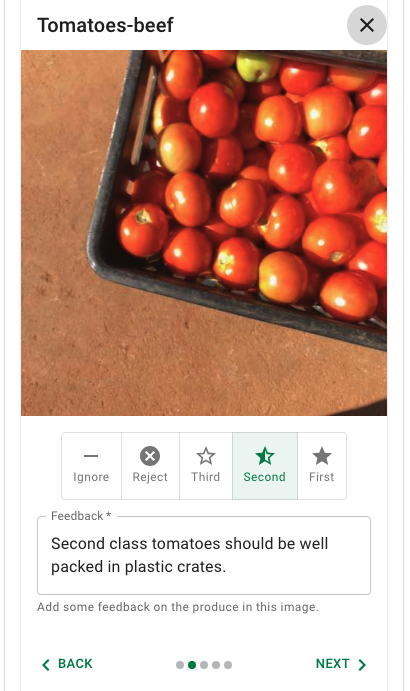
You can assign a specific grade to each image to allow you to illustrate first vs second grade quality features.
Tap the upload button to add photos to your listing.
Review
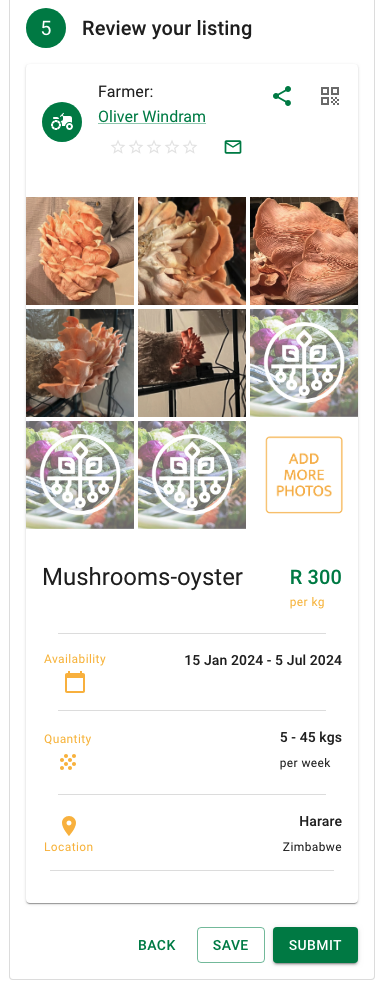
Once you are happy with your listing click SUBMIT to place it live on Kuronga.
Once you submit the platform automatically sends out a notification to all farmers letting them know about your listing.